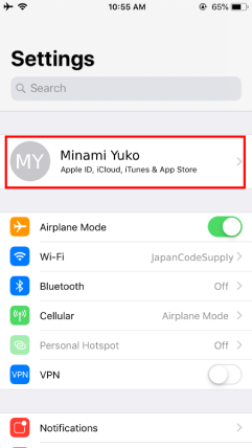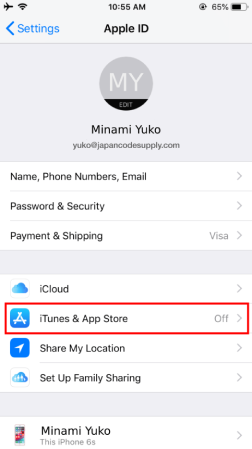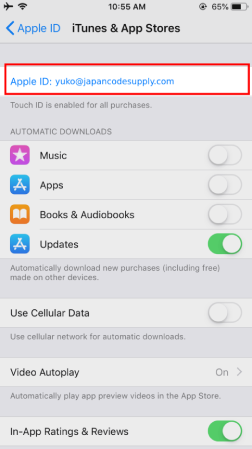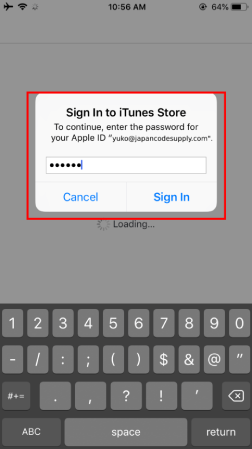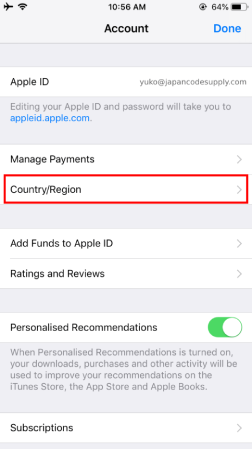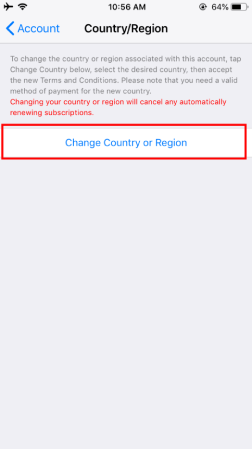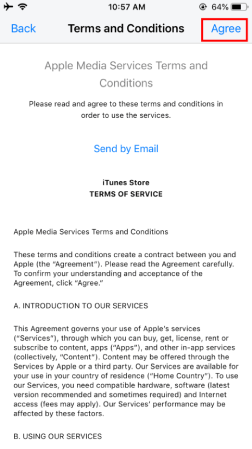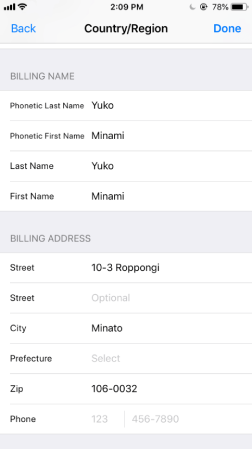Create iTunes Japan account
5 minutes guide to create iTunes Japan store account without Japanese credit card
How to purchase Japanese games and songs at iTunes japan store?
Each country has its own iTunes store.
Japan iTunes store has digital contents, i.e. Japanese games, music, and apps that you will not find in other countries' iTunes store.
In order to buy games, music, apps from iTunes Japan store, you need to register a Japanese account even if you already have an account in another country.
Normally, a Japanese credit card is required to register an account, but this guide will show you how to register without a credit card by using an iTunes Japan gift cards.
Is the Japanese store in English?
Originally, everything in the iTunes Japan store was displayed in Japanese. However, Apple updated the store so that it now follows the language of your settings. If you set your language settings to be English, the menus in the store will be in English too.
How to create iTunes Japan store account?
Below are the 10 simple steps (roughly 5 minutes to complete!) to create an account without credit card at iTunes Japan store. The tutorial is conducted using iPhone, but you can also use iTunes on your Macbook or iPad and follow similar steps.
-
1
Below are the 10 simple steps (roughly 5 minutes to complete!) to create an account without credit card at iTunes Japan store. The tutorial is conducted using iPhone, but you can also use iTunes on your Macbook or iPad and follow similar steps.
Open your iPhone or iPad's Settings, Tap your name. It's at the top of the screen.
Changing your country to Japan will cancel any recurring subscriptions associated with your Apple ID. You can sign up for these services again after changing your country, but only if those services are available in Japan.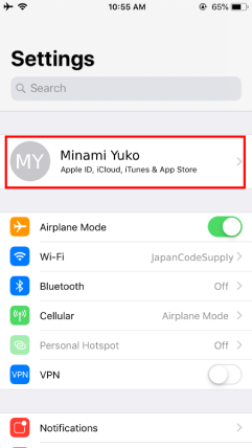
-
2
Tap iTunes & App Store.
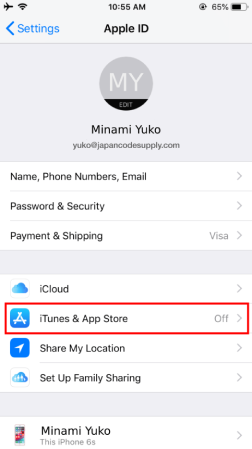
-
3
Tap your Apple ID email. It's at the top of the menu.
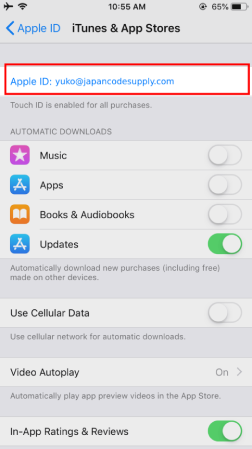
-
4
Tap View Apple ID on the pop-up menu.

-
5
Confirm your Apple ID password.
Depending on your settings, you may be asked to verify your fingerprint or enter a passcode to continue.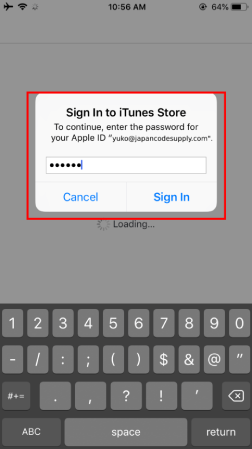
-
6
Tap Country/Region on the Account Settings page.
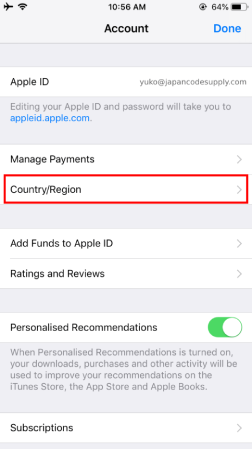
-
7
Tap Change Country or Region to continue.
Scroll down and tap Japan. The terms and conditions of the location change will appear.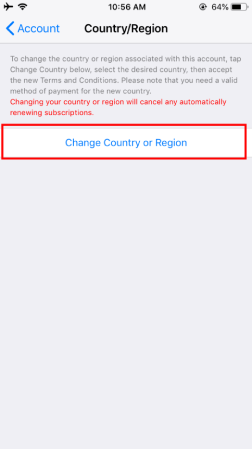
-
8
Tap Agree at the top-right.
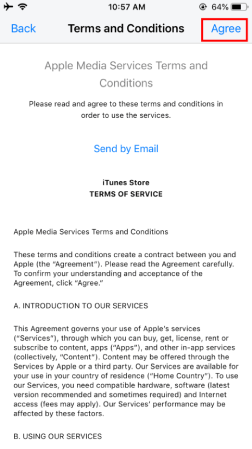
-
9
Select None for your payment method then Enter a Japanese mailing address. It can be any address (business or residence) in Japan, but it must actually exist.
a b
b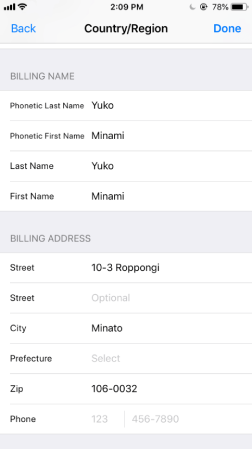
-
10
Tap Next on the top-right. This will save your new address and payment method. You will now be able to find and download Japanese apps on the App Store.
Open the App Store to download Japanese apps. Now that your region is set to Japan, you'll be able to download apps that are only available in that country.
Congratulations! Your registration is complete!
You can now purchase Japanese games, music, anime and apps only available at iTunes Japan store!If you need more codes, you can purchase from JapanCodeSupply! Thanks for reading! ^_^